I decided to learn Docker and use it with our automated tests. While installing Docker on my Windows 7 machine, I got an error during machine creation. It took me a while to Google around for the solution. So this post summarizes the solution for the “VT-X/AMD-V” issue while installing Docker on Windows.
VT-X/AMD-V error
As the first step towards learning Docker downloaded the Docker toolbox for Windows. I followed the instructions and installed the Docker in my local machine(Windows 7). After I installed Docker, I wanted to verify if it was working. So I ran the Docker machine and get the below error which I have attached here.
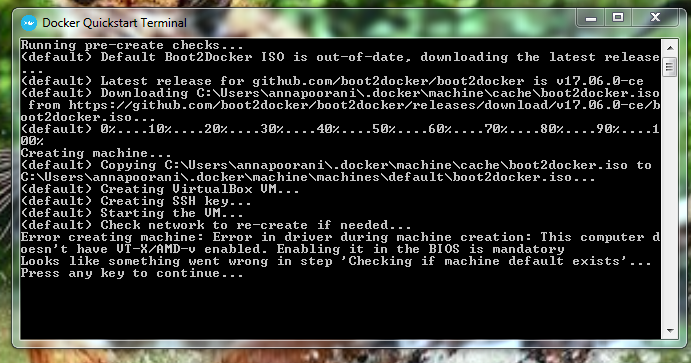
You can clearly see the error message saying that
I asked my colleagues have they faced any kind of issues while installing the Docker. But none of them had faced this issue probably because they were using Windows 10 or perhaps some other hardware. So I searched on the Internet and I have come to know that Docker works only if the Virtualization is enabled.
This error depends on your machine because for some machines the BIOS setup virtualization is enabled by default. If the BIOS VT-X is enabled by default you do need to worry about it.
Enabling the VT-X/AMD-V setting in the BIOS
If BIOS VT-X is not enabled, don’t worry much. It’s an easy process to enable the virtualization in BIOS setup and run the container.
Steps to enable the virtualization:
1.Restart the system
2.Press ‘Enter’ before Window starts
3.Press F1 to enter the BIOS setup utility
4.Go to the Security tab
5.Select virtualization which is in security tab
6.Enable the virtualization
7.Press F10 to Save and Exit
This process differs slightly on each machine. If your BIOS menu is different, Google for your OS and hardware.
Once I enabled the VT in BIOS, I ran the Docker container and it ran. To verify your installation just run the hello-world program in the Docker.
docker run hello-world |
If this problem has been solved, you will get a success message similar to the attached image
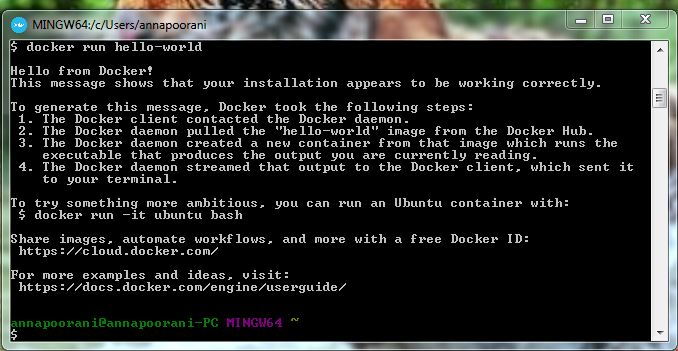
If you are a startup finding it hard to hire technical QA engineers, learn more about Qxf2 Services.
I completed my Master in Engineering (Computer Science) and moved to academia. I pursued a career in teaching for several years. I handled several undergraduate Computer Science courses: Java, Information Security, Data structures and Operations Research. I was looking for remote working opportunities that would allow me to continue pursuing my technical interests. So I joined Qxf2. I have been enjoying testing software, writing Python and picking up a whole host of other useful testing tools. I am an enthusiastic learner, highly collaborative and strive for continuous improvement. My hobbies are practicing Yoga and playing badminton.

I’m using windows 8.1 pro & I have my virtualization enabled in the BIOS, yet i still get the same error msg saying that “This computer does not have any VT-X/AMD-V enabled.Enabling it in the BIOS is mandatory”
I’d appreciate it if you could help me fix that issue.
Hi,
Did you try restarting your machine after enabling virtualization?
Thanks! This worked for me
Thanks Buddy. It worked for me.
HI thanks for the post. I am running on Windows 7 in a corporate environment, and can’t access the BIOS menu on restart. Is there any other solution. Thanks
Hi, using your laptop model try to search how to access the BIOS menu. It will be different based on the laptop models. VT can be enabled only through BIOS.