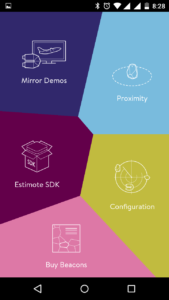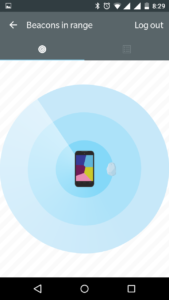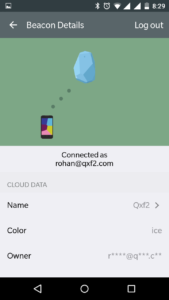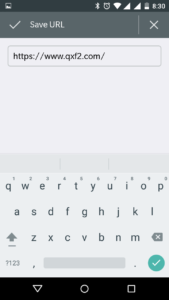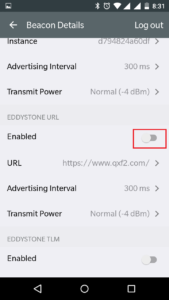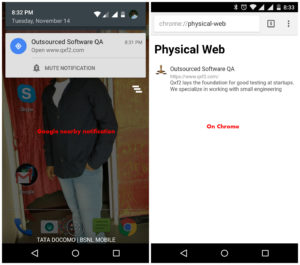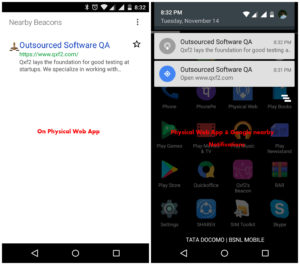At Qxf2 Services, we explore and test different hardware products. Recently, we come across Estimote Beacons. We purchased and explored them. We like the Eddystone-URL protocol which can broadcast a URL to nearby devices. We think this is a useful feature for a lot of shop owners, especially in large malls. In this post, we will show you how to use Estimote beacons to broadcast a URL of your choice. The best part? You do not need to write a single line of code!
Eddystone protocol is supported by Google and it works for both Android and iOS platform. Eddystone-URL is a beacon broadcasting format. The main advantage of the Eddystone-URL is that the user doesn’t need to install any additional app to receive your message. To follow along, you will need an Estimote beacon and either an Android or iOS device.
Configure Estimote Beacon to broadcast URL
Following steps help you to broadcast any URL you want:
- Install Estimote official app from Google Play Store or App store
- Open App and click on Configuration.
- Now App will search nearby available beacons and show them on radar as shown in Fig 2. Click on the beacon which you want to configure.
- App will connect to cloud and you can provide beacon details to configure as shown in Fig 3. (note: you need to log in with your Estimote cloud account to get details and if selected beacon is not registered with your account, you need to first claim for beacon by clicking on claim button on app screen)
- Scroll down to EDDYSTONE URL details and click on URL to set URL which you want to broadcast and save it. In our case, we have set our website URL i.e. https//www.qxf2.com. (note: you can also change Advertising Interval and Transmit Power as per your requirement)
- Enable EDDYSTONE URL as shown in Fig. 5 for broadcasting. Now your beacon starts broadcasting your URL (note: if you have a Proximity Beacon, firstly you need to disable other protocols for example, Estimote Monitoring, iBeacon, Eddystone UID, etc in order to enable Eddystone-URL. On Location Beacon, you can transmit multiple protocol packets.)
How to receive Eddystone URL Signals on your mobile?
In previous session, we enabled Beacon to broadcast URL and we need to receive related signals now. Here, we are showing two ways to receive Eddystone URL signals.
- Using Google Chrome widget
- Using Physical Web App
Using Google Chrome widget
- Check if google chrome already installed in your device. Otherwise, please install it.
- Enable physical web from Chrome Settings > Privacy > Physical Web. For more details check here.
- Enable bluetooth, location and internet.
- If you are nearby to beacon and you have already enabled nearby notifications, you would receive the Beacon URL silent notification directly. Otherwise, you need to check Beacon URL details on chrome://physical-web or enable nearby notifications using link provided in step 2 (note: if you are facing any issue to receive signal on particular device, check link here for compatibility of device.)
Using Physical Web App
- Install Physical Web App
- Enable bluetooth, location and internet.
- Open Physical Web App, it will search for beacon and if you are in range of beacon, you will get Beacon URL details and silent notification on Mobile as shown in Fig 7.

Fig. 7 Received URL details on Physical Web App and notifications Now you don’t need to install or build any other app to receive URL signals. Your device is completely set to receive any Eddystone-URL signal
Hope you like the feature of broadcasting URL using Beacons. Currently, we began exploring and testing beacons, please stay tuned. Few more interesting experiences about beacons will be coming soon.
If you are a startup finding it hard to hire technical QA engineers, learn more about Qxf2 Services.
I love technology and learning new things. I explore both hardware and software. I am passionate about robotics and embedded systems which motivate me to develop my software and hardware skills. I have good knowledge of Python, Selenium, Arduino, C and hardware design. I have developed several robots and participated in robotics competitions. I am constantly exploring new test ideas and test tools for software and hardware. At Qxf2, I am working on developing hardware tools for automated tests ala Tapster. Incidentally, I created Qxf2’s first robot. Besides testing, I like playing cricket, badminton and developing embedded gadget for fun.