Dropbox is a neat little tool for automagically storing your data on the cloud and accessing them across different machines. At Qxf2 Services, we use a combination of Dropbox and Evernote to store and backup non-confidential data. I personally would use FolderGrid when I really *need* to share confidential files.
All files stored under your designated Dropbox folder are synched with the cloud. On Windows, if you want to synch folders without moving them into the designated folder, follow these steps:
1. Run command prompt as administrator
> Start > type ‘cmd’ > right click on command prompt and ‘Run as administrator’
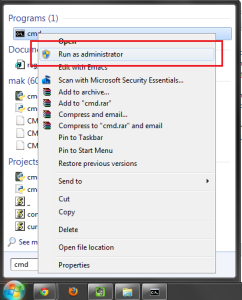
2. Use the mklink command in your command prompt to create a symbolic link:
> mklink /d your_dropbox_folder\new_folder_name folder_you_want_to_synch
E.g.: To synch a folder called ‘C:\chess’ and your dropbox directory is ‘C:\dropbox’, run
mklink /d C:\dropbox\chess C:\chess
If the link was successful, you should see the message:
symbolic link created for C:\dropbox\chess <<===>> C:\chess
That’s it! Now your folder is automatically synched.
I want to find out what conditions produce remarkable software. A few years ago, I chose to work as the first professional tester at a startup. I successfully won credibility for testers and established a world-class team. I have lead the testing for early versions of multiple products. Today, I run Qxf2 Services. Qxf2 provides software testing services for startups. If you are interested in what Qxf2 offers or simply want to talk about testing, you can contact me at: [email protected]. I like testing, math, chess and dogs.
