Ever wanted to quickly see if you can reproduce an issue on a specific combination of browser version and operating system? In this post, we will show you how to use BrowserStack’s Live offering to test your web and mobile applications across a wide range of browser and operating systems.
Why this post?
We work with startups. Many times, our stakeholders want to quickly check some functionality on a specific combination of operating system, browser and browser version. Rather than have them depend on the QA/engineering team, we find it useful to point them to BrowserStack and have them try it for themselves. We encountered this situation often enough to prepare a guide to get them started. We are sharing this guide with you in the hopes that you find it useful too.
What is BrowserStack
BrowserStack is a popular cloud-based cross-browser platform for testing. It lets you test your web application on different operating systems and different browsers like Google Chrome, Firefox, Opera, Safari etc. It doesn’t require you to install any virtual machines or emulators. All you need to do is:
a) Login to BrowserStack
b) Choose an operating system.
c) Choose a browser and a browser version.
That’s it! You will get access to a virtual machine that you can control through your web browser!
NOTE: BrowserStack is a paid service. However, they do offer a free trial in case you want to try them out.
Why we use BrowserStack at Qxf2
Maintaining infrastructure for cross-browser testing is *hard*. You need to maintain physical servers, virtual machines, different operating systems, emulators, different versions of different browsers, continuously adapt to an ever-changing list of different mobile devices, etc. The maintenance work is an extra overhead on our testers and takes away time from what our testers do well – thinking and testing software.
Our BrowserStack account has two parts:
1. BrowserStack Automate: Where we run our automation.
2. BrowserStack Live: Where you can run tests manually on a large set of browser and operating system combinations.
We have written a lot about using BrowserStack for automation. In this post, we will cover how you can use BrowserStack for your manual tests.
Test on any Browser, OS combination
This is a step by step guide for using BrowserStack Live. To follow along, you need to sign up for a free account.
STEP 1: Login to BrowserStack
URL: https://browserstack.com
username: userID
password: password
STEP 2: Click on the “Live” tab
STEP 3: Choose which ever combination of OS and Browser you like
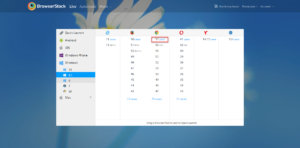
STEP 4: Enjoy!
You can now test away on this newly launched VM with the browser and operating system of your choice.
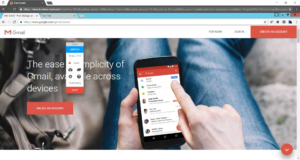
STEP 5: Remember to ‘Stop’ the VM once you are done!
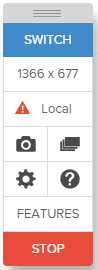
And that is how you can use BrowserStack to perform cross-browser and cross-platform testing. Several of our clients, especially the business folk, have found this document useful. For example, customer success professionals use BrowserStack Live because it enables them to quickly test on the exact combination of OS and browser that their client called about. And sales folk love using it to demo compatibility in highly locked down environments. We hope you and your colleagues enjoy these benefits too.
If you liked what you read, know more about Qxf2.
I graduated with a B.Tech in Electronics and communication. I’m relatively new to software testing and liking my journey so far. I like building and programming robots. I am interested in astrology and biking.
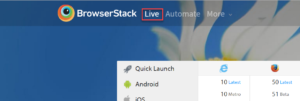

Can we perform manual steps in between during script execution in Automate Browserstack
Hi Shital,
We can perform manual steps in between during script execution by using interactive session in the browser stack.
Hi,
I want to run my application (full flow) in one browser (IE)and want Screenshot for all other browser with same flow(chrome,firefox and Safari).
Is there any way to do this.
Thanks,
Amit
Hi Amit,
I don’t think that’s possible. You need to run tests in all the browsers (chrome, firefox and safari) to capture screenshots.